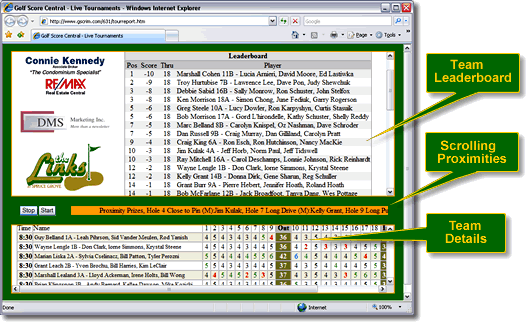Texas Scramble
with
Proximity Prizes
Design
Example
Example
|
|
Texas Scramble |
Design Example |
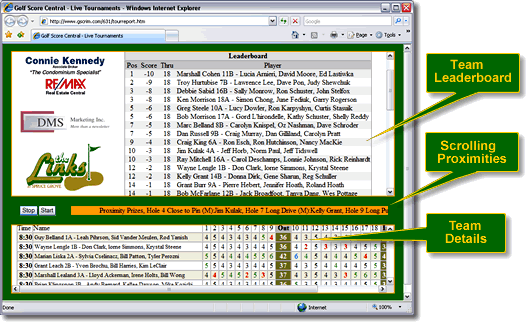
| What is this? Golf scoring for the internet Texas Scramble team
scoring for as many as 160 players
|
What do you have to do? 1. Enter your Course Information
|
| 1. |
Entering your Course Information |
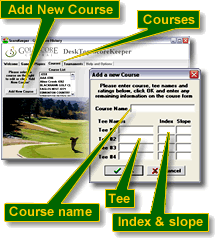 |
|
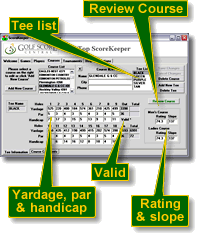 |
|
|
2.
|
Creating
Tee times
|
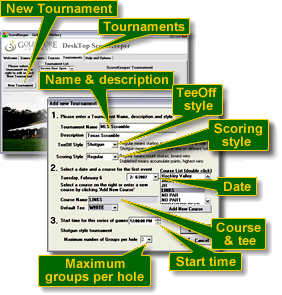 |
|
|
Adding
Players |
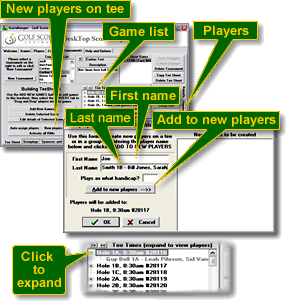 |
|
|
Entering
Scores |
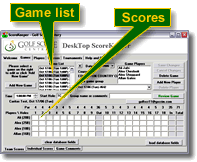 |
|
| Report
Setup |
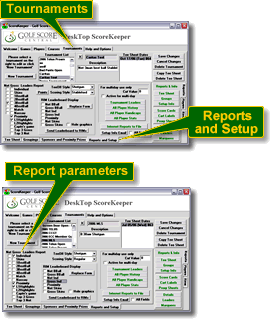 |
|
|
Sponsors and Proximities |
 |
|
|
3.
|
Reviewing
your Tournament
|
| |
|
|
Details |
|
|
|
|
Leaders |
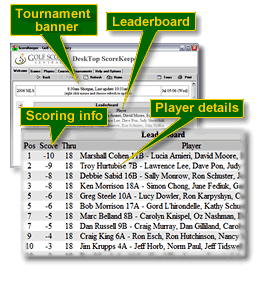 |
|
|
Publishing
on the Internet |
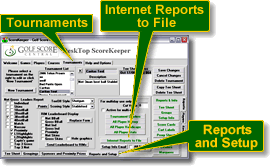 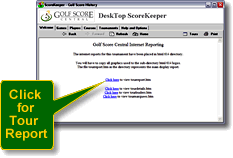 |
|
| Your
Texas Scramble Leaderboard |